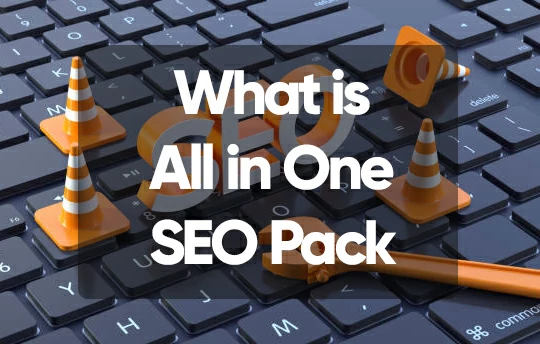WordPress is a CMS that allows you to create a well-designed website.
In addition to countless templates, there are also useful plug-ins, so even if you are setting up a website can create a website that looks like a professional.
This time, I will introduce the basic usage of All in One SEO Pack, which must be installed if you use WordPress. Various settings tend to look difficult because it is a high -performance plug-in, but there is no problem if you can set only the minimum necessary places first.
Table of Contents
ToggleWhat is All in One SEO Pack?
All in One SEO Pack is a plugin that makes it easy to configure troublesome SEO settings when using WordPress to operate blogs and media. Despite being free to use, it is extremely versatile and can be said to be a must -have plugin if you use WordPress.
How to set up All in One SEO Pack
Installing and activating plugins
First, install and activate the plugin. You can see that the “All in One SEO ” item has been added to the menu displayed on the left side of the management screen. Move the cursor over the item to display the menu, then click “General Settings”.
Homepage settings
When the “General Settings” screen opens, scroll.
Since the item ” Homepage setting” is displayed, enter it according to the following explanation.
・Home title Enter the title of the homepage
.
・Home Description Enter text that describes the home page.
・Home Keyword Enter the keyword related to the homepage
. Multiple settings can be made by separating them with commas. It is not clear whether this is related to SEO or not, so it is optional whether you enter it or not.
・Use a static front page instead
This is a setting that determines whether to use the home title and home description settings as they are for the top page. Since the home title and home description have been entered above, please check “Disable”.
Title setting
Next is the ” Title setting” displayed immediately below.
This item is for setting the title of the homepage Google.
・Rewrite the title
At the time of writing (April 2017), the title displayed on the search results page is automatically adjusted by Google, so please check “Disable”.
・Capitalize tags and search titles
When creating a Japanese website, this item is not particularly necessary, so it does not matter if you check it or not.
Custom post-type settings
Scroll down until you see the “Custom Post Type Settings” section. A custom post means a post type other than a normal post or a fixed page, and here we will configure the SEO settings for the custom post.
Even if you do custom posts or if you do not have any plans to do so, please set them as follows.
・Check SEO
“Use” for custom posts
・Check the post type
“post” and “fixed page ” for SEO
・Enable advanced settings
Check “Use”
display settings
The next “Display Settings” item is for specifying where to display the SEO setting menu using the plugin.
It determines whether or not to display the SEO setting menu on the page list screen such as the post page. At a minimum, check “Posts” and “Fixed Pages “. There is no need to check other items such as “Media” and “Custom CSS ” unless you have specialized knowledge and decide that they are necessary for website creation.
webmaster certification
” Webmaster certification” is a certification item that allows analysis of search results. At the time of writing, it is possible to authenticate with three types of Google, Bing, and Pinterest. Be sure to set Google, and set Bing and Pinterest as necessary.
Google settings
In ” Google Settings”, you can configure settings for linking with Google+ and Google Analytics. If you want to link with your
Google + profile, please paste the Google + profile page URL in the ” Google + default profile” item. Other fields can be left blank.
Next, work with Google Analytics.
You don’t have to link with your Google+ profile, but please be sure to link with Google Analytics. By linking, you will be able to measure performance such as the number of home title previews and sessions on Google Analytics.
Get the Google Analytics ID and paste the ID starting with UA in the ” Google Analytics ID” field.
Other items can be left as default. Here’s how to get your Google Analytics ID:
First, log in to Google Analytics.
Select the gear icon from the menu on the left side of the screen, and select “Property settings” in the “Properties” item from the displayed menu.
The “Tracking ID” displayed in “Basic Settings” on the “Property Settings” screen is your Google Analytics ID.
Noindex settings
Finally, set NoIndex.
Each article page on the homepage is registered on the search engine by the crawler of Google. It is necessary to have the crawler check the article pages and fixed pages that you normally post, but for pages that do not need to be checked, such as contact forms, check this item and specify it.
Where to check depends on the homepage but in general, you can check other than “post” and “fixed page “.
If you are not sure about Noindex, please set each item as follows.
- Default NOINDEX / Default NOFOLLOW
- Check “Media”, “Custom CSS”, ” Changeset “, “Contact Form “, and “Notice”.
- Check “Use noindex for date archive”
- Check “Apply noindex to author archives”
- Check ” Make tags noindex”
- Check “Use noindex for search pages “
- Check “Use noindex for 404 pages “
XML Sitemap
After setting the general settings, set up the XML sitemap.
For XML sitemap settings, just like general settings, hover the cursor over “All in One SEO ” displayed on the left side of the management screen, and a menu will be displayed, so click “XML sitemap “.
An XML sitemap is used to send website update information to search engines such as Google to encourage crawlers to move around. Be sure to set it so that your company’s homepage and articles are displayed in search results.
XML sitemap
In the “XML Sitemap ” item, set as shown in the image above.
・File name prefix
You can leave it as default.
Think of updates as how often you submit your booking
XML sitemap. Set according to the update frequency of the homepage.
Exclusions
In “Excluded items”, specify the pages that do not have to be checked by the crawler. For example, specify pages that should not appear in search results, such as contact forms and thank you pages. In the “Excluded pages ” box, enter the permalinks of the pages you want to exclude.
Other items can basically be left as default.
Submitting an XML Sitemap from Google Search Console
After completing and saving the settings, an XML sitemap will be generated. If you send the
generated XML sitemap from Google Search Console, you can speed up the crawler‘s migration ( indexing ) as much as possible.
To submit your XML sitemap, first access and log in to Search Console. Select ” Crawl
” from the menu on the left side of the screen, and click ” Sitemap ” from the displayed menu. When the sitemap screen is displayed, click “Add/Test Sitemap ” in the upper right of the screen. You have now submitted your XML sitemap.
Social media
Finally, configure your social media settings.
For social media settings, just like general settings, hover the cursor over “All in One SEO ” displayed on the left side of the management screen, and a menu will be displayed. Click ” Social Media “.
Homepage settings
Here, you can make settings when the homepage title and top page are shared on SNS.
Use AI OS EO Title and Description
Please check.
Site name Enter the title of the homepag
Home image Upload the top image of the homepage
Images uploaded here will not be displayed on the homepage but will be displayed when shared on SNS.
image settings
In this item, you can set the image that will be displayed when the article is shared on SNS.
Basically, the display image is specified for each article, but if you intentionally do not want to display the image, or if you forgot to set it when posting the article, the image set in this item will be displayed. will be displayed.
・Select OG: Image source
Basically, “Default image” is fine.
In addition, it is also possible to specify the poster image and the image used at the top of the article.
・If the image is not found, use the default
check box. In the unlikely event that you forget the settings when posting, if you check here, the set image will be displayed automatically.
– Upload the default OG: Image
image. If you have trouble deciding which image to use, please re-use the image you uploaded to “Home Image” in “Home Page Settings”.
social profile link
In this item, you can associate the SNS you are using.
・Social profile link Enter the profile URL
of the SNS you are using. If you have more than one, enter them with line breaks.
・Individual or Institution? Specify whether the owner of the profile URL
entered in the social profile link is an individual or an institution (such as a team or organization).
・Associated
name Enter the name you use on the SNS. (Example: Ferret @ferret)
Facebook settings
If you are operating a Facebook page, or if you have a personal website and you do not mind if you publish your Facebook account, you will need to make the settings. You can skip this setting if you don’t need to make any Facebook settings, such as if you don’t have a Facebook page or don’t want to make your account public.
If you want to set up Facebook, you need to get the administrator ID and app ID in advance before setting up with All in One SEO Pack. After obtaining the ID, enter the following two items and leave the others as default (as shown in the image above).
・Facebook administrator
ID Enter the Facebook administrator ID out of the two IDs introduced above.
・Facebook App ID Enter the app
ID from the two IDs introduced above.
The method for obtaining each ID is as follows.
First, open your Facebook page (or personal account ) in your browser and copy the URL of your profile .
First, open your Facebook page (or personal account ) in your browser and copy the URL of your profile .
The screen “Succes!” Is displayed, and a row of numbers is displayed just below.
This will be your administrator ID, so make a note of it.
Next, get the App ID.
First, access Facebook for developers and click “Create a new app ” displayed on the right side of the screen .
A box will appear that says “Create a new App ID”, enter your display name ( page name if you use a Facebook page, personal name if you use a personal account, etc.) and contact email address Make sure it’s correct and click Create App ID.
Security checks may occur after clicking.
The screen will transition and the application ID will be displayed, so please make a note of this as well.
Once you have the two IDs, head back to your WordPress admin panel and continue setting up the All in One SEO Pack.
Twitter settings
Next, set up Twitter .
Again, similar to Facebook settings, you can skip the settings if you don’t use Twitter .
Please note that the name of the card type in the above article and the notation of the card type displayed when selecting in the default Twitter card are different, so please refer to the list below.
| Notation in reference articles | Notation in the default Twitter card |
|---|---|
| 1. Summary card | wrap up |
| 2. Summary with Large Image Card | Larger image of the abstract |
・Enter the Twitter account ID (after @) of your
Twitter account.
・Show Twitter contributor
If you check here, your company’s Twitter account ( Twitter ID) will also be shared when the article is shared on Twitter .
・Twitter domain
Log in to your Twitter account from a browser and open the profile screen.
Since the profile URL is displayed at the top of the screen, copy the character string after “https://twitter.com/” and paste it in this item. (Example: The profile URL
of ferret’s Twitter account is “https://twitter.com/your -domain”, so copy “your-domain” here and paste it into the item.)
Scan social meta information
If you have installed/activated plugins related to SNS, there may be settings that overlap with the settings made with All in One SEO Pack.
Click “Scan Now” only if you are using SNS-related plug-ins. Feel free to skip it, especially if you are not using any plugins.
Summary: Let’s set up All in One SEO Pack
All in One SEO Pack looks difficult at first glance, but anyone can set it up immediately if you follow the steps.
For items not introduced in this article, beginners do not need to set the defaults unless you have specialized knowledge.
All in One SEO Pack that allows you to make all SEO settings If you use WordPress to open a website, be sure to make settings before publishing.