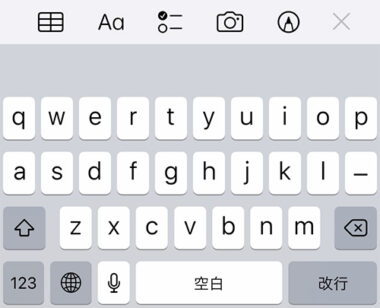On iPhone and Android smartphones, you can install a third-party keyboard app (Simeji, Gboard, SwiftKey, etc.) to change the keyboard used.
However, even if you try to use a third-party keyboard, there are cases where it automatically switches to the default standard keyboard.
In this article, we will introduce in detail what to do when the keyboard of the smartphone changes / returns without permission. The content to be handled is assumed to be iPhone/Android.
Table of Contents
ToggleSolution 1: Change Default Keyboard
If you install a third-party keyboard app and it unintentionally reverts to the original keyboard, check to see if you’ve changed your default keyboard settings.
To change your default keyboard to a third-party keyboard app, follow these steps:
For iPhone:
- Open the “Settings” app.
- Tap General.
- Tap “Keyboard”.
- Tap “Keyboard”.
- Tap “Edit” in the upper right.
- Drag the “three line icon” of “keyboard you want to set as default” to move it to the top.
- Tap “Done” in the upper right.
For Android:
- Open the “Settings” app.
- Tap System > Languages & input.
- Tap “Default keyboard (or standard keyboard)”.
- If you can’t find the item, try tapping “On-screen keyboard (or virtual keyboard)” > “Manage keyboards”.
- Some models may not have a default keyboard setting. If there is no setting, proceed to the next solution.
- Select the keyboard you want to set as default.
Once you’ve changed your default keyboard settings, check to see if the keyboard changing by itself issue is resolved.
If you have set a third-party keyboard app as the default and it still switches without permission, proceed to the next solution.
you may also like: What To Do When The PC Mouse Moves Poorly/Jerky – Windows 11/10
Solution 2: Remove/Disable Unnecessary Keyboards
Even if you set a third-party keyboard app as the default keyboard, it may change to the default keyboard depending on the operation.
To work around this issue, remove or disable any unnecessary keyboards. Follow the steps below to delete/disable unnecessary keyboards.
For iPhone:
- Open the “Settings” app.
- Tap General.
- Tap “Keyboard”.
- Tap “Keyboard”.
- Tap “Edit” in the upper right.
- Tap the “-” icon of “Unnecessary keyboard” to delete it.
- Tap “Done” in the upper right.
For Android:
- Open the “Settings” app.
- Tap System > Languages & input.
- Tap On-screen keyboard (or virtual keyboard) > Manage keyboards.
- Toggle the switch for “unnecessary keyboards” to “off” to disable it.
- If you cannot disable it by following the steps above, find the keyboard app in the “Settings” → “Apps & notifications” → “Show all apps” list, tap it, and then tap “Disable”.
Once you’ve successfully removed or disabled the unwanted keyboard, check to see if the issue of auto-switching to default keyboard is resolved.
Solution 3: Update your keyboard app
There may be cases where the default keyboard is switched to without permission due to an old version of a third-party keyboard app that has a bug.
So try checking for updates for third-party keyboard apps. To update your third-party keyboard app, follow these steps:
For iPhone:
- Open “App Store” from the home screen.
- Tap the profile icon at the top of the app screen.
- Tap the “Update” button for “Keyboard App” in the “Available Updates” list to run the update.
- If the keyboard app is not displayed, the app has already been updated to the latest version and no action is required.
For Android:
- From the home screen, launch the “Play Store” app.
- Tap the profile icon in the upper right corner of the app screen.
- Tap Manage apps and devices.
- Tap to open the Manage tab.
- Find and tap the “Keyboard App Name” item from the list.
- When the “Update” button appears, tap the button to update the app.
- If the “Open” button is displayed instead of the “Update” button, the app has already been updated to the latest version and no action is required.
Once you’ve updated your keyboard app to the latest version, check to see if the keyboard switching issue is resolved.
Solution 4: Disable the power saving feature of the keyboard app
In the case of Android, there may be cases where the power saving function causes a problem with the operation of the keyboard application, and it switches to the default keyboard without permission. This problem often occurs when using Samsung devices such as Galaxy.
So disabling the keyboard app’s power saving feature might fix the problem. To disable the power saving function of the keyboard app, follow the steps below.
- Open the “Settings” app.
- Tap Apps & Notifications.
- Tap “Advanced settings”.
- Tap “Special App Access”.
- Tap “Battery optimization (or power saving features)”.
- Tap “Apps not optimized” and select “All apps”.
- A list of apps will be displayed, so tap “Keyboard app name”.
- Select “Don’t optimize” and tap “Done”.
After disabling the keyboard app’s power-saving features, check to see if it no longer automatically switches to the default keyboard.
Solution 5: Uninstall unnecessary keyboard apps
Another third-party keyboard app you have installed may be causing the keyboard to switch on its own.
So, if you have installed a third-party keyboard app that you don’t need, try uninstalling the app and see if the problem persists. Follow the steps below to uninstall unnecessary keyboard apps.
For iPhone:
- Press and hold the “Keyboard App” icon on the home screen.
- When the menu appears, tap “Delete App”.
- Tap Delete App when the confirmation pop-up appears.
For Android:
- Open the “Settings” app.
- Tap Apps & Notifications.
- Tap “Keyboard App” in the list of apps.
- Tap “Uninstall (or remove)”.
- Tap OK when a confirmation pop-up appears.
Once you’ve successfully uninstalled the unnecessary keyboard app, check to see if the keyboard switching issue is resolved.