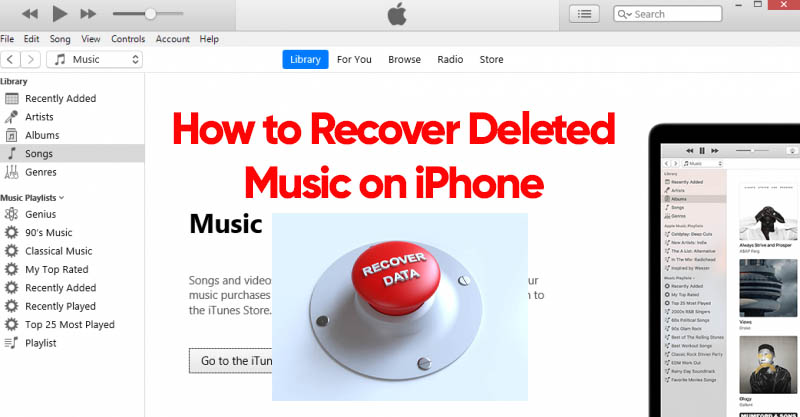“How can I recover deleted music from my iPhone ?”
Have you ever been crazy that you did something unusual like accidentally deleting music from your iPhone?
Music is one of the essential elements in people’s lives. Fortunately, these well-developed smart devices have allowed us to carry music around us. From the old iPod Nano to the current iPhone, these devices are reliable and useful. But they’re not perfect, it’s no wonder users find some of their files lost after an iOS update, as well as mistakes like accidentally deleting music files.
But how can you restore deleted music from iPhone? The fastest answer would be from your backups, if you have. But don’t get overwhelmed by the restore process. Let this article be your guide to fetching music efficiently.
Table of Contents
TogglePart 1. How to Recover Deleted Music from iPhone via iTunes
Luckily, there are two ways to recover accidentally deleted music from your iPhone. iTunes. The music files were stored on my iPhone, but they are still on AppleCloud. Another way is to restore your iTunes backup to get your music back.
Option 1. Redownload the music from iTunesStore
One of the great advantages of purchasing music from the iTunes Store is that you can redownload the music at any time. Follow this guide:
- Launch iTunes on your computer
- Select Account from the top menu bar
- Click Purchased from the dropdown list
- Select Music from the menu in the upper left corner of iTunes
- find music to redownload
- Push cloud with download button or down arrow icon
Getting back your music from the iTunes Store is so easy! However, even if you don’t buy the songs from the iTunes Store , use the iPhone iTunes backup that you accidentally deleted the music from . However, it will restore the entire backup on your device, but it’s still worth a try.
Option 2. Restore Music from iTunes Backup
Here is a detailed guide on how to restore accidentally deleted music from iPhone via iTunes backup.
- Connect your iPhone to your computer via a USB cable
- Launch iTunes. Click on your device
- Search and select music
- Uncheck the “Sync Music” option and choose either “Entire Music Library” or “Selected Playlists, Artists, Albums, Genres” depending on your selection
- Click Sync option on the bottom right to start recovering deleted music on iPhone
part 2. How to Recover Deleted Songs on iPhone via iCloud
The next method you can use to recover accidentally deleted music from your iPhone is to make use of iCloud backup. You can perform this kind of restore if your primary backup is iCloud.
But the only concern is that iCloud restore requires a full iPhone reset before you can get your music back. If you want to restore your iCloud backup reliably, follow the guide below.
- First, you need to reset your device. Go to Settings, select General and perform a factory reset. Select Reset, then select Reset All Content and Settings. Wait for the reset to complete
- Nest is to set up your iPhone. Continue as usual until you reach the “Apps & Data” section.
- Tap Restore from iCloud and sign in to your iCloud account
- Choose the backup that you think has all the music you have.
Now that you have restored your iCloud backup, you will also get all your stored music files. Continue setting up your iPhone and start listening to your favorite tracks.
Part 3. How to Recover Deleted Songs from iPhone via iPhone Music Recovery
There is another method you can use to avoid all the hassle. That is to use FoneDog iOS Data Recovery. If you’re having trouble recovering your data, perhaps you don’t have a backup, or you have fewer items to restore, or whatever you need to recover, the best way to recover your files is with a professional program.
FoneDog iOS Data Recovery goes deep into your iPhone and scans all deleted files. Apart from that, you can also utilize your iTunes or iCloud backup to scan and allow you to pick and choose files without restoring the entire backup file. It is almost the best way to recover those accidentally deleted music from iPhone.
You can choose three data recovery options, recover from iPhone directly, recover from iTunes and of course recover from iCloud.
In the above scenario, let’s use the method to recover from iPhone directly. Method is as follows.
- Install and run FoneDog iOS DataRecovery on your computer
- Select iOS Data Recovery
- Connect iPhone with USB cable
- Click Recover from Device
- press the scan button
- Preview all recovered items
- Mark the music files you want to restore. You can select all or only a few files
- Click Recover
Music files are stored and downloaded on your computer and can be easily transferred to your iPhone at any time. With FoneDog iOS Data Recovery, you can also use your iCloud backup to restore only your music files. Want to know how?
- Open FoneDog iOS Data Recovery
- Select Recover from iCloud
- Log in to your iCloud account. Use the same details for the backup file
- Find the latest backup and click Download
- Allow software to scan and extract content
- Preview all music files and tick only the ones you want
You do not need to reset your iPhone when using this recovery option. FoneDog iOS Data Recovery bypasses the reset phase, extracts the backup and makes selective recovery available.
Part 4. Overview
finally! We have learned how to recover accidentally deleted music from iPhone using the most convenient 3 methods. You can use your iTunes backup or redownload your purchased music from the iTunes store.
Another way is to use iCloud. However, using an iCloud backup may result in data loss as the iPhone must be factory reset before restoring the iCloud backup.
However, among them, FoneDog iOS Data Recovery seems like a perfect option as it does not cause any data loss. Moreover, you are free to choose which recovery method to use.