Google is redesigning Gmail, but if you don’t like the new look and feel, you can go back to the old design for the time being. Here’s how.
We feel fear of change. Especially if it affects the services you use on a daily basis.
Google is redesigning Gmail to better align with changes in its other services. However, if you don’t like the new design, you can go back to the old design and use it for a while. It’s unclear how long such choices will last, but in the meantime you can revert to the previous design with just a few clicks.
The update is rolling out to Gmail users gradually. The first thing you might notice is the new color scheme. The “Inbox” is shaded blue, and the “Compose” button is light blue and large.
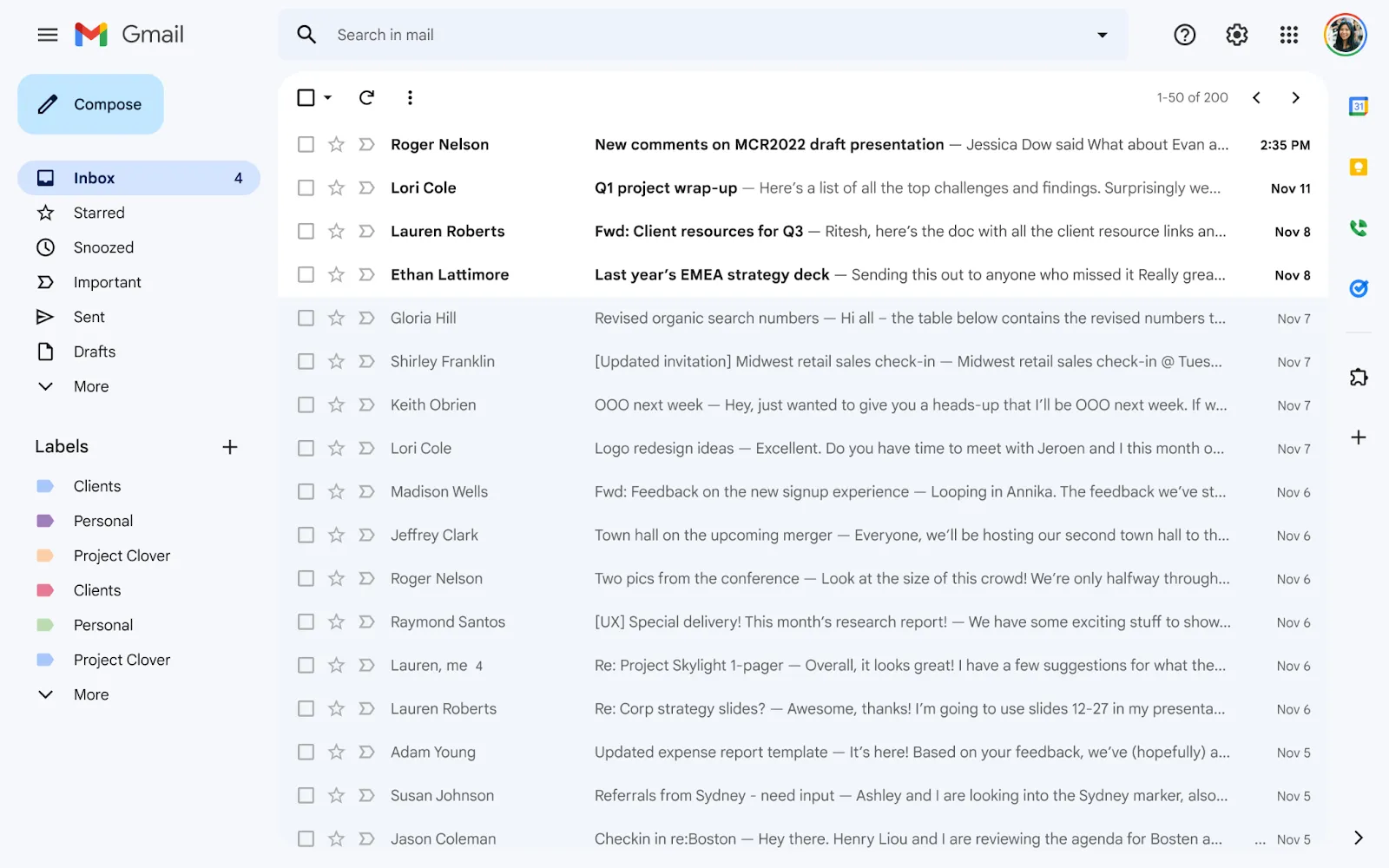
Let’s try it. If you want to go back to the old design, first open Gmail. If you’re worried about the new light blue “Compose” button, look away and select “Restore Gmail’s previous view” from the gear icon in the upper right corner of the page.
Read Also: How To Use The “Markdown” Function Installed In Google Docs?
At this point, you may be asked to give feedback to Google as to why you want to see previous versions. You can leave this text box blank, so press the “Reload” button to rewind time and watch the light blue display change to red. If you change your mind and really want to use Gmail’s new look, just repeat this process.
Add app icon to the Menu
In the new design, not only the appearance of the display is different, but also “Google Chat” and “Space”, which is one of the functions of Google Chat, and the video conferencing application “Google Meet” have been added to the main menu on the left side of the screen. When you receive a Google Chat or Space message, a “notification bubble” will appear at the bottom left of the screen.
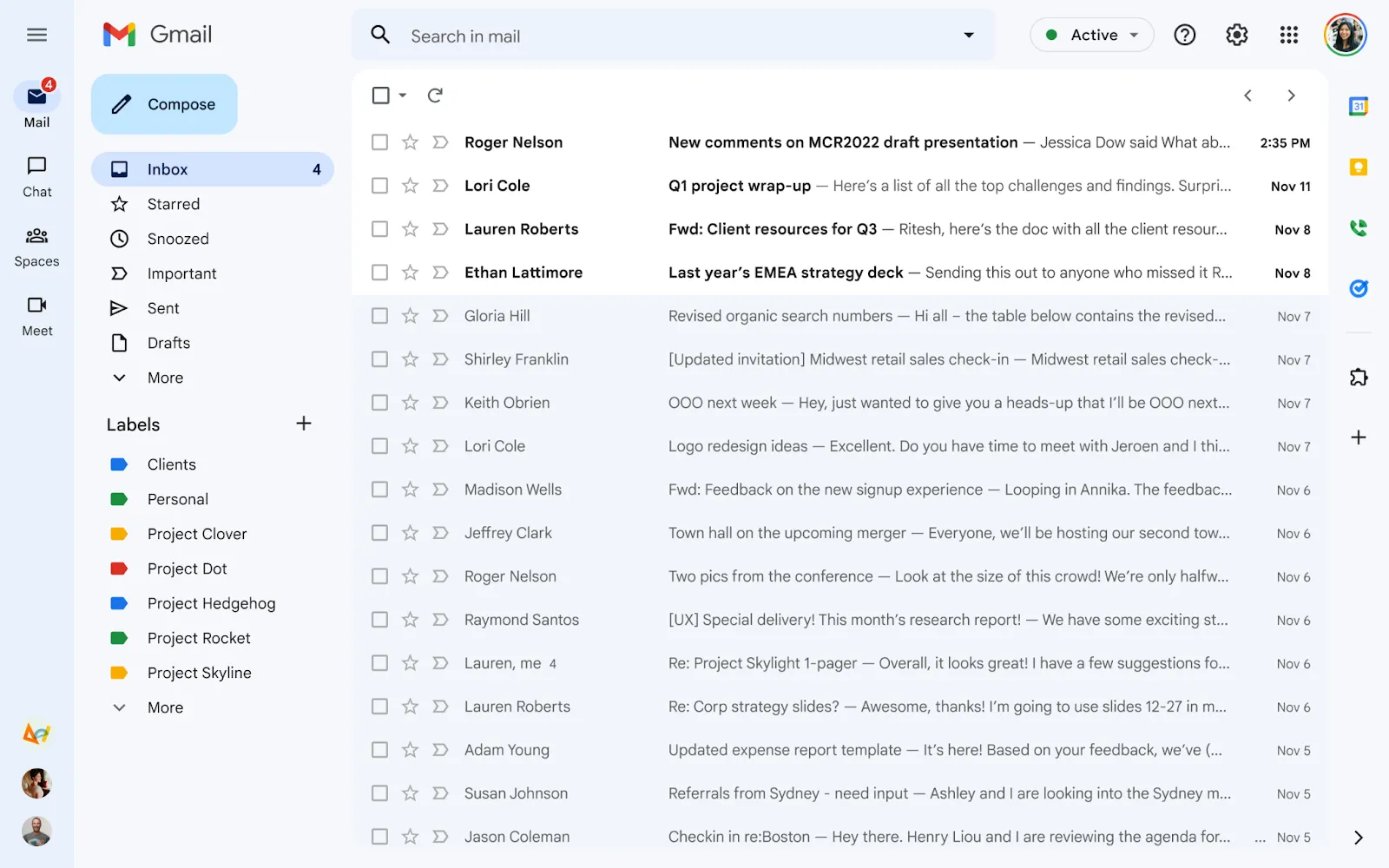
If you’d like to learn more about the larger Create button and the thoughts behind it, check out the latest version of Google’s design language, Material Design 3, and how it transforms the visual experience from shape and size to the dynamism of color. Check to see if it affects you.
The new Gmail design still gives users the ability to change the appearance of their inbox. Go to the settings screen from the gear icon and look at the “Resolution” item. Here you can toggle between three options to adjust how simplified the email preview is.
Inbox Type lets you control which messages appear at the top of the page. To display a photo or illustration in the background of Gmail, select “Show All” from “Theme”, select the image you want to display, and proceed to “Save”.

