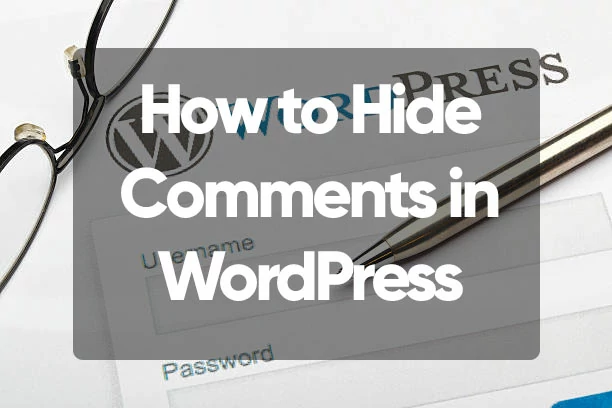As an author, I am very happy to receive comments on sites and blogs , but from the perspective of site operators, not all comments are favorable comments for the site. It can be said that the site operator also needs to manage comments, because comments can be pasted with links
that lead to their own sites, and spam-like comments can be received in large numbers.
Also, as Google‘s official position, the webmaster office hour announced that “comments may be considered part of the page “, so if comments are managed properly, SEO can also be expected to be effective.
So in this article, I will introduce some ways to hide (disable) comments in WordPress. If you have received a lot of unnecessary comments, or if you want to manage comments in advance, please refer to it as it may have a negative impact on your
SEO.
Table of Contents
ToggleHow to Hide/Disable Comments Feature in WordPress
First, I will show you how to disable comments in WordPress .
To disable commenting, go to Settings > Discussions, uncheck Allow comments on new posts, and save your changes.
Now any new articles you post from now on will have the comment form hidden and you will no longer be a commenter.
However, with this method, the comment input form for existing articles is still displayed and the comments are still displayed, so another operation is required to hide comments for the entire site.
How to Hide/Disable Comments on Existing Articles in WordPress
Next, I will show you how to disable comments on an existing article. There is a method to hide comments one article at a time and a method to hide comments all at once.
How to set one article at a time
In order to hide or disable comments for each article, individual settings are required for each article.
From “Posts” > “Post list”, select “Quick edit” for the article you want to hide comments from, and uncheck “Allow comments” to hide comments on that article.
Some themes allow you to set discussion settings from the article edit screen, but there are some themes that are not displayed on the edit screen.
Batch setting method
If you want to hide comments on all articles, the above method will take a lot of time just to hide comments.
Therefore, in order to hide comments on all articles, it is recommended to perform bulk operations using a plugin. Here, I will introduce how to hide comments all at once using the plug-in
“Disable Comment” .
First, install and activate the plugin by operating in the order ” Plugins ” > “Add New” > “Disable Comment” > “Install Now” > “Activate” .
Disable Comment has been added to the settings, so select it and proceed.
If you select “Everywhere”, you can hide comments on all articles at once, and if you select “Specific post type”, you can hide comments from posts, fixed pages, and media at once.
This completes the setting to hide comments on existing articles.
How to hide comments for a certain period of time in WordPress
In WordPress, you can hide the comment input form after a certain period of time has passed since the article was published.
“Settings” > “Discussion” > Check “Automatically close the comment form for posts older than ○ days” and enter the number of days to hide automatically, and the setting is complete.
By making this setting, you can set it so that only users who regularly check the site are allowed to comment, and comments from users who visit the site via natural search are not allowed. This is an effective setting for sites and blogs
with themes that receive a lot of criticism from organic search users, although they want to accept comments.
summary
Since comments are one type of content, the site operator must manage comments appropriately.
There are various types of comment management, such as managing the comments to be displayed, disabling the comment function in the first place, accepting only some comments, etc. Please think about the method that suits your site.