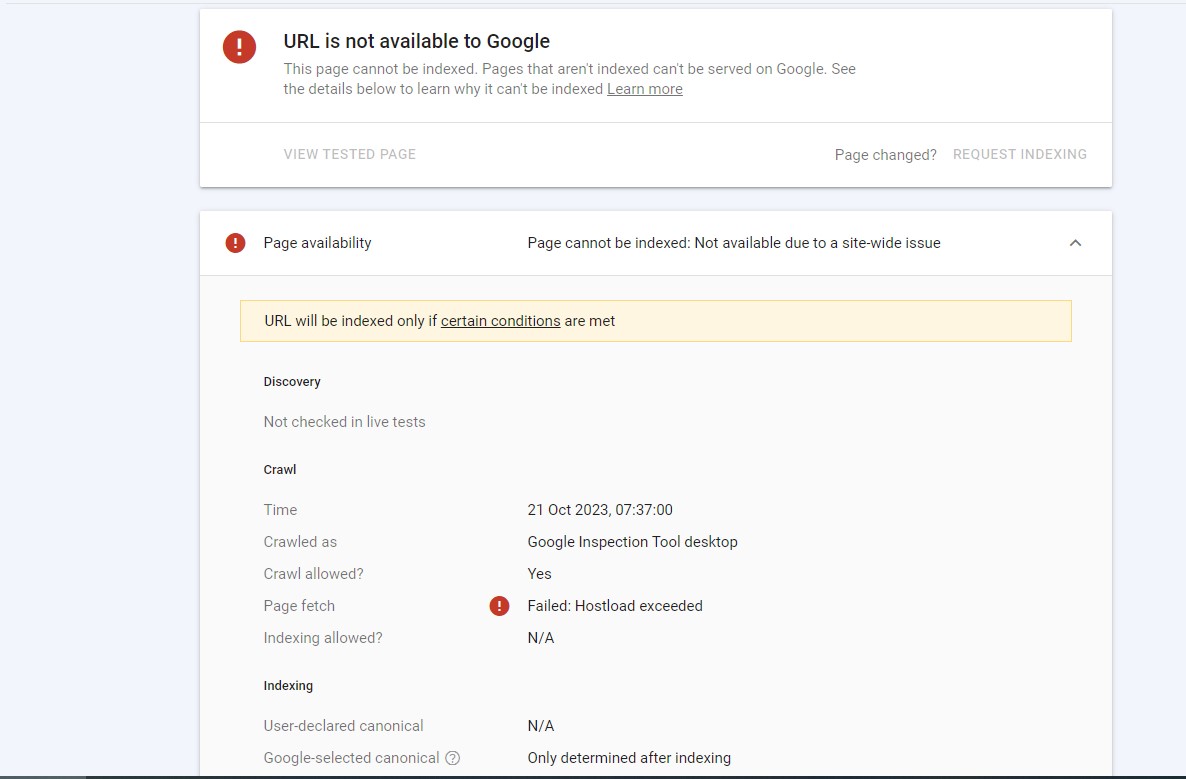Experiencing a “Failed: Hostload Exceeded” error message in Google Search Console can be disconcerting for website owners and administrators. This error suggests that your website’s server resources, particularly the host load, were overwhelmed or exceeded. When this happens, it can impact how Googlebot crawls and indexes your site, potentially leading to issues with search rankings and user experience. In this article, we’ll explore what this error means and how to address it.
Table of Contents
ToggleUnderstanding “Hostload Exceeded” Error
What is Hostload?
Hostload refers to the amount of server resources that your website consumes when responding to requests. This includes CPU usage, memory, and other server-related metrics. When your website receives a significant number of visitors or is resource-intensive, it can strain the server, leading to a high hostload.
Impact on Crawling:
When Googlebot or other search engine bots crawl your website, they send requests to your server to retrieve web pages and content. If your server’s hostload is consistently high, it can lead to slower response times, timeouts, or server errors during the crawling process.
Resolving “Hostload Exceeded” Error
To address the “Hostload Exceeded” error in Google Search Console, consider the following steps:
1. Optimize Your Website:
- Reduce the size of your web pages by optimizing images and code.
- Implement browser caching to reduce the load on your server.
- Minimize the use of resource-intensive elements, such as large JavaScript files or videos.
- Ensure your website is responsive and mobile-friendly.
2. Upgrade Your Hosting Plan:
- If your website experiences frequent hostload issues, it may be time to consider upgrading to a higher-tier hosting plan. A dedicated or cloud server can handle increased traffic and resource demands.
3. Reduce Bot Traffic:
- Analyze your website’s access logs to see if there is unusually high bot traffic. Consider configuring your server to block or limit access to known aggressive or malicious bots.
4. Content Delivery Network (CDN):
- Implement a Content Delivery Network (CDN) to distribute content from multiple server locations, reducing the load on your primary server.
5. Monitor Server Performance:
- Regularly monitor your server’s performance using server monitoring tools. This will help you identify performance issues and address them proactively.
6. Check for Malware and Hacks:
- Sometimes, a high hostload could be due to malware or hacking attempts. Regularly scan your website for malware and apply security measures.
7. Use Robots.txt:
- Configure your website’s robots.txt file to specify which parts of your site search engines should or should not crawl. This can help reduce the server load.
Conclusion
The “Hostload Exceeded” error in Google Search Console can be a sign that your website is straining server resources. By optimizing your website, upgrading your hosting plan, and implementing other recommended steps, you can address this issue and ensure that your website continues to perform well in search engine results while providing a positive user experience. Regular maintenance and monitoring are key to keeping this error at bay.