The “Emergency SOS function” that allows you to instantly contact emergency contacts and police agencies is a function that is always included in any smartphone. We will introduce how to set this function for each model, which you want to finish before something happens.
Regardless of make or model, your smartphone is likely to have an Emergency SOS function. It would be nice if you didn’t use it, but it’s a good feature to know just in case. Emergency SOS works the same on all smartphones. This section introduces the mechanism.
Emergency SOS encourages you to let emergency services and your trusted contacts know you are in trouble and your current location in an emergency situation requiring medical attention or other personal safety concerns. Main purpose.
Table of Contents
ToggleFor iPhone
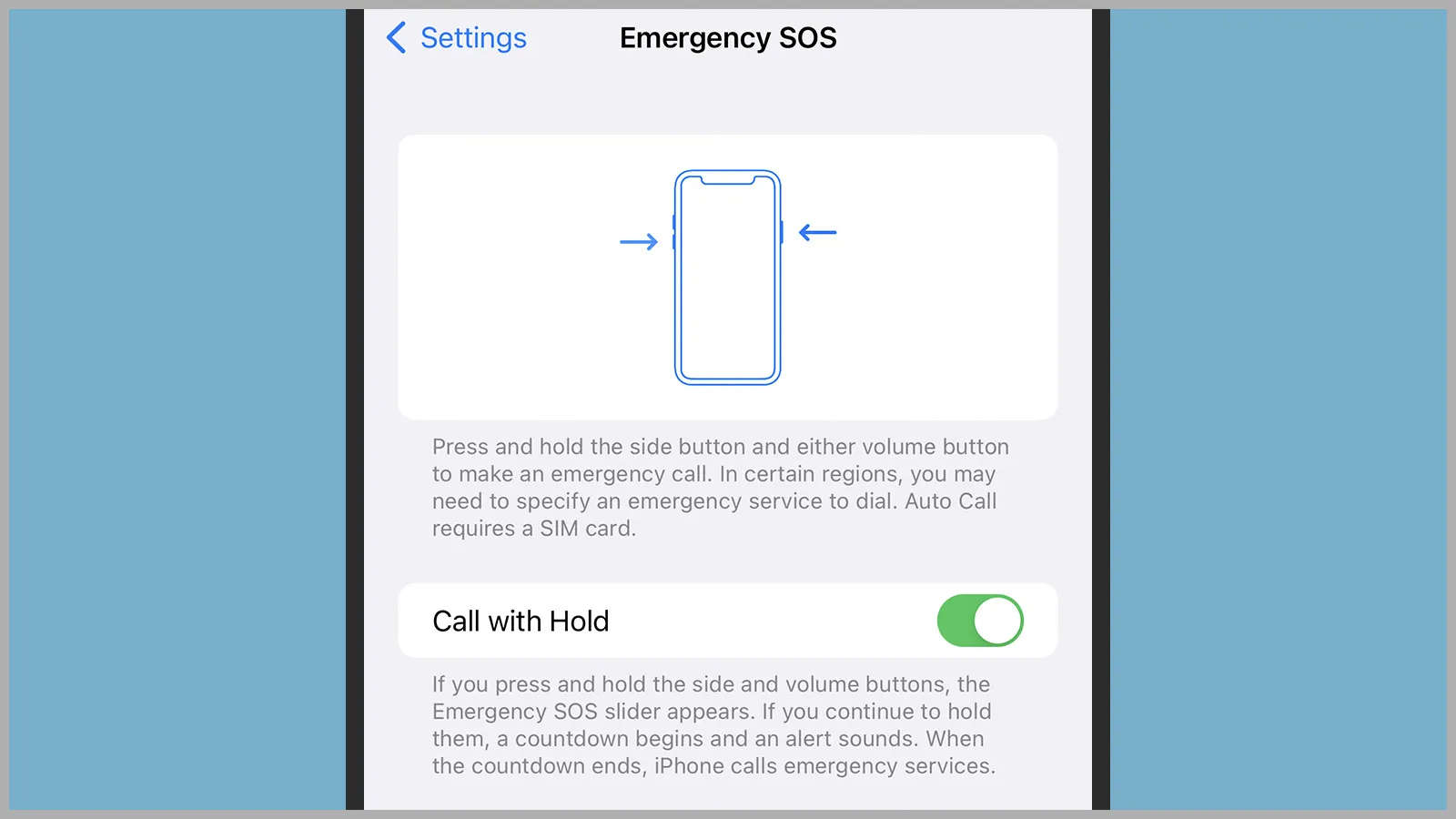
iPhone users can instantly call emergency services with the “Emergency SOS” feature no matter where they are. You can notify pre-selected contacts that you need help.
First you need to set up your contacts. Open the Health app, tap your profile picture and select Medical ID.
Select “Edit”, go to “Add Emergency Contact” under “Emergency Contacts”, and select a name from the contact list that appears. You can select multiple. Emergency SOS sends a message and your current location to the person you choose. Tap “Done” when the settings are complete.
There is one more setting that you should check beforehand. Open Settings and select Emergency SOS, then press and hold to call (hold the button to call emergency services) and press five times to call (quickly press any side button). Press five times to call emergency services) can be enabled. In both cases, a countdown of several seconds is displayed before reporting.
Read Also: What Does “IP68” On Smartphones Mean?
To actually use the Emergency SOS function, press and hold the side button and either volume button. You can use the “Emergency SOS” slider that appears to call your local emergency services. If you have enabled “Long press to report” in advance, you can report just by long pressing the side button and volume button.
For Samsung’s “Galaxy” series
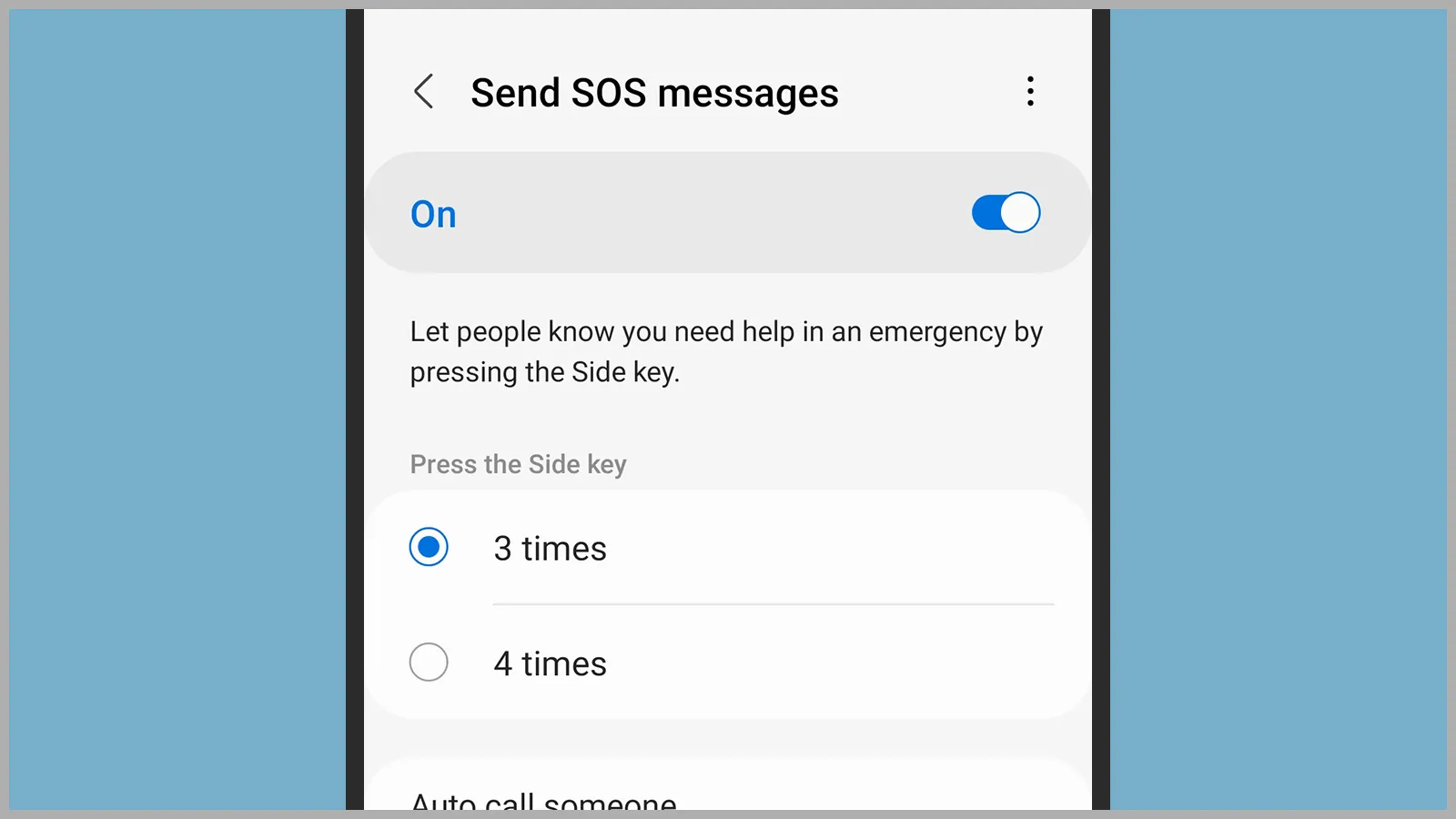
For users of Samsung’s Galaxy series, open the Settings app and select “Convenient Features” or “Advanced Features” (“Safety and Emergency” for Android 12) to set the Emergency SOS feature. Switch on Send SOS Message and set the number of side key presses to activate the feature.
Once enabled, the feature will send a message to your emergency contacts telling them you need help and track your location 24 hours a day. In the setting procedure, you can select an emergency contact from the contacts registered on your smartphone.
On the “Send SOS Message” screen, you also have the option to include a photo or a five-second audio recording in your emergency message. You can also set it to automatically make a call after sending a message. In that case, select a contact from “Contacts to call automatically”.
Returning to the “Useful Features” screen, there are many other options available. You can edit your list of emergency contacts from here, and you can turn on the feature that tells you where you are when you call an emergency. You can also turn on an “emergency long-lasting mode” that reduces battery consumption in critical situations.
For Google “Pixel” series
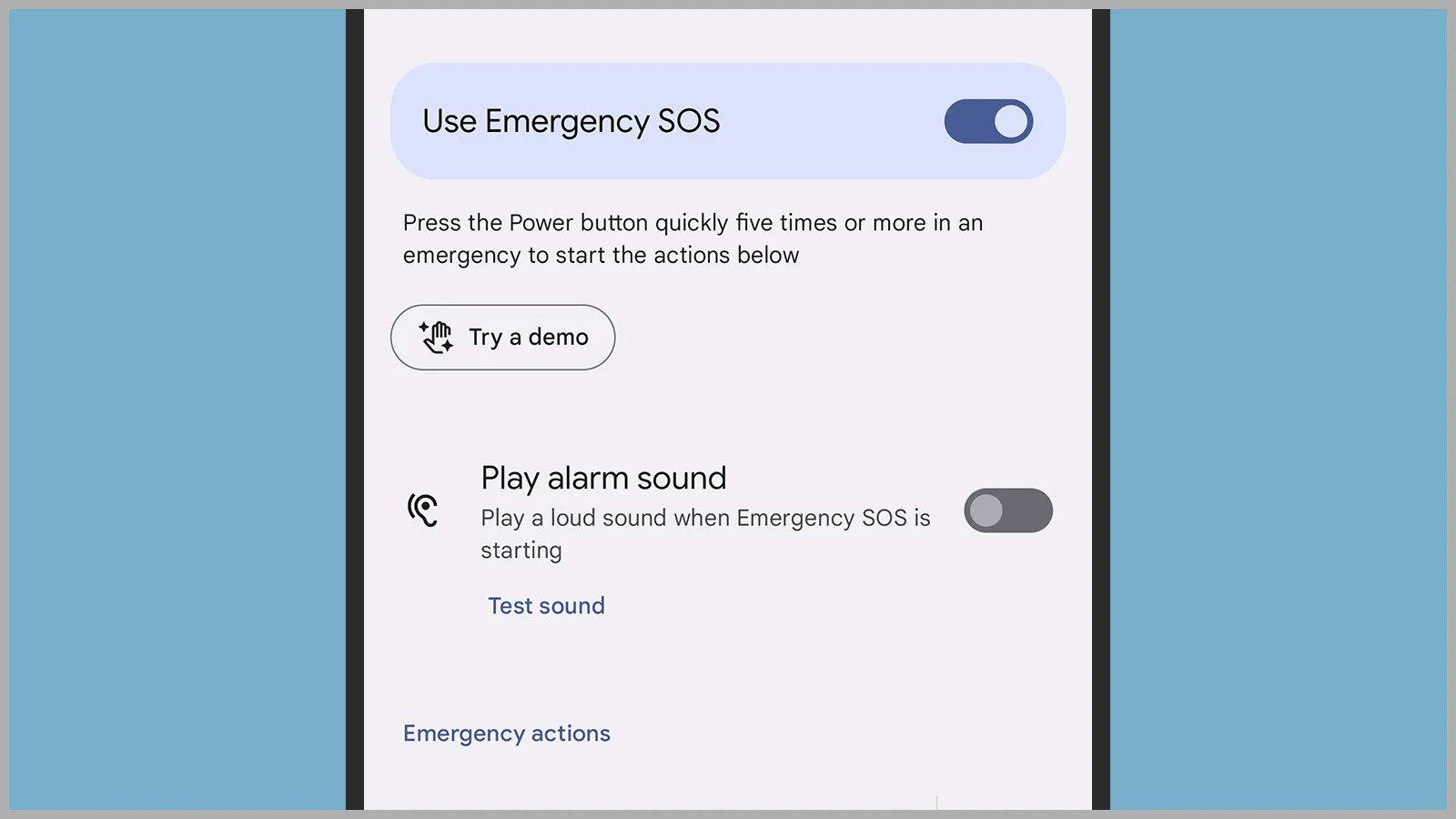
In the case of Google’s “Pixel” series smartphones, it is possible to set the emergency SOS function from the “Emergency information and emergency call” application that is installed as standard. You can enable this feature by selecting “Emergency SOS” at the top of the first screen and turning on “Use Emergency SOS.”
Scroll down to set features that control how Emergency SOS works. Press the power button five times to make a loud alarm, call your local emergency services, tell emergency contacts your location, or take a video. This screen allows you to choose which options to enable.
“Emergency Contacts” is on the screen of the “Emergency Information and Emergency Calls” app. To set a new contact, go to “Add contact” and select from the contact list. If you want to remove an emergency contact, just hit the little “x” button that appears at the end of the list.
Returning to the first screen of Emergency Information and Emergency Calls, you can also turn on Car Crash Detection. In this case, if the car in which the user is riding is judged to have collided, the smartphone will sound an alarm and confirm the safety of the user.
If the user doesn’t respond to the prompt, the Pixel will try to call emergency services like 110 to tell them their location. There is also a demo that explains how it works in detail.
For Samsung and non-Google Android phones, the steps are pretty much the same as for Samsung models. Look for “Safe” and “Emergency” in the main Settings app.

